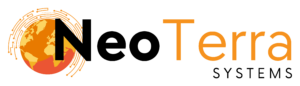-
FleetManager
-
Radio Configuration
How to Apply a Licence to FleetManager
Overview
In this article we will go over how to apply a new or updated license to the FleetManager.
In order to complete this you will need the following:
- The new license provided by Neoterra.
- Access through a web browser (Edge, Chrome, Firefox) to the FleetManager Provisioning Tool.
Applying The License
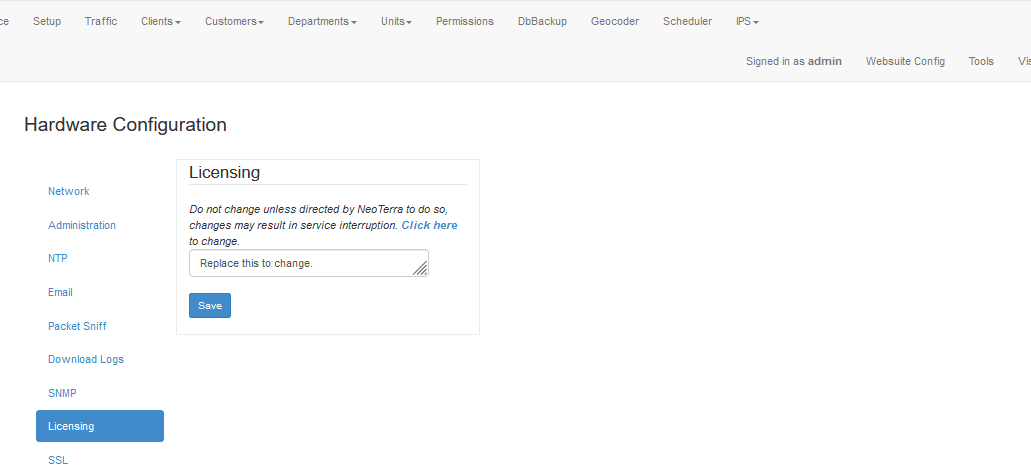
-
To start go to the Tools page. The link to this page can be found on the top navigation bar.
-
Once on the Tools page navigate to the Licensing section. This can be found along the left-hand side of the Tools page.
-
In the Licensing section there will be a box with a Click here link. Clicking this will display the text area where the licence key can be entered.
Paste in the license provided by NeoTerra into the text box that appears. Be sure to replace the existing text.
Once entered click Save.
From the Provisioning Tool you will need to do the following to apply the new license:
Verifying The License
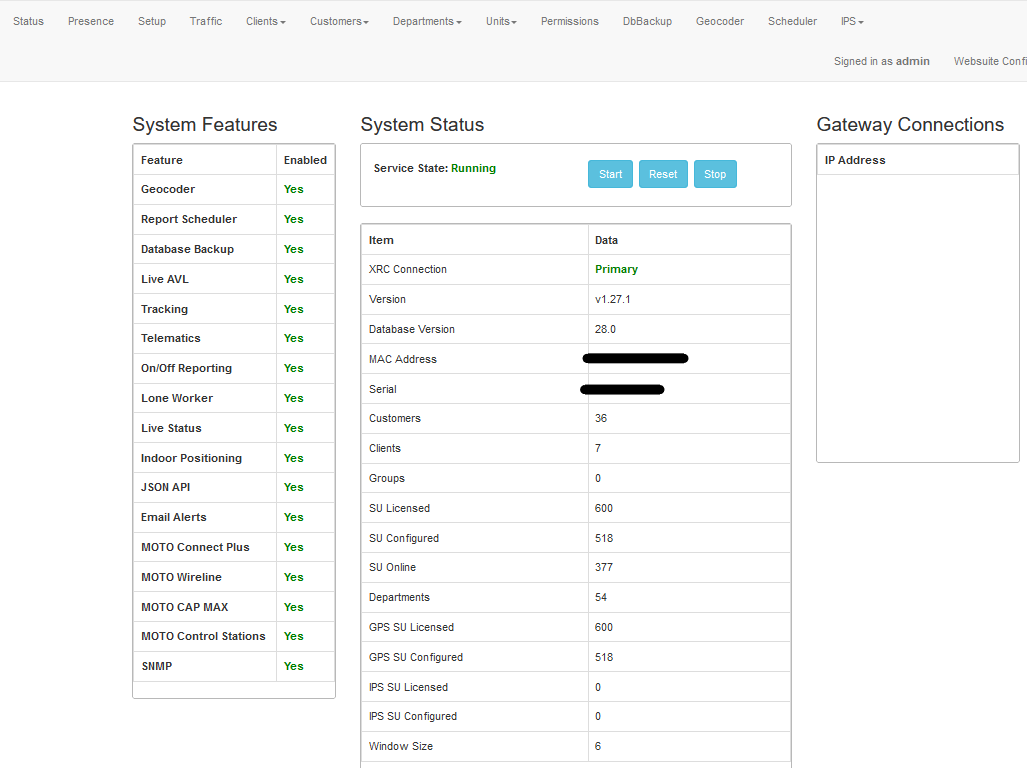
-
From the top navigation bar click Status.
-
Under SU Licensed you should see the maximum number of subscribers you can have configured on the FleetManager. This should match the total indicated by NeoTerra.
-
Lastly for the License to take full effect a Restart of the FleetManager Service is required.
Now that the new license has been applied to the system, it is recommended to verify the details are correct.