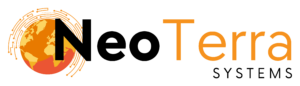-
FleetManager
-
Radio Configuration
Setup – Controller
Overview
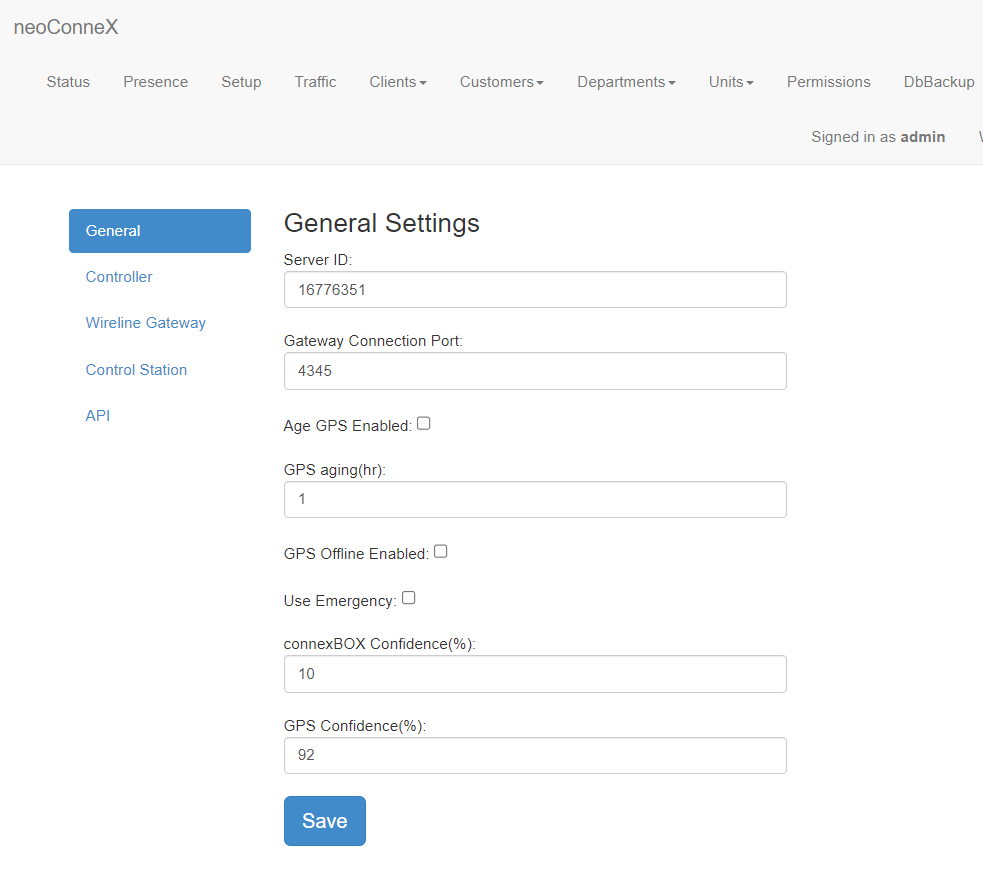
-
To access the page, along the top navigation go to Setup.
-
The left navigation bar will show options for General, Controller, Wireline Gateway, Control Station, and API.
The Setup page is used to configure connections with your Fleet Manager.
Controller
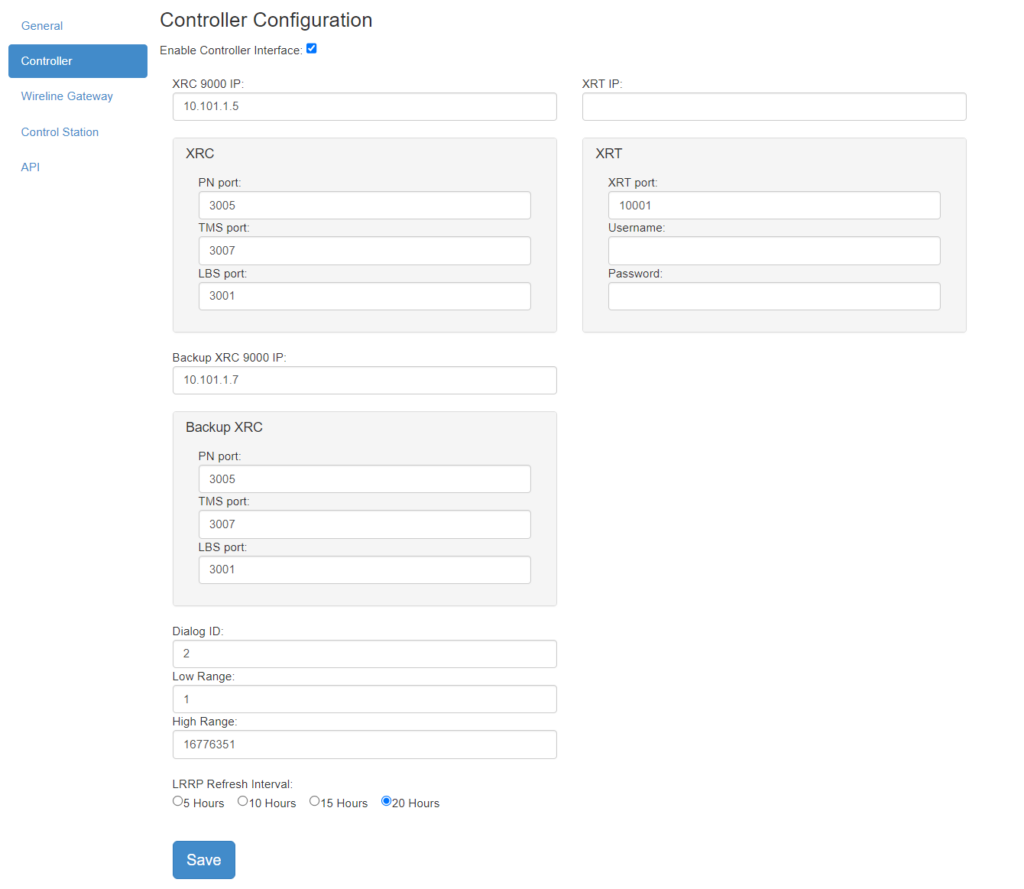
-
Enable Controller Interface – Check this box to enable the Controller interface. This must be checked to enable any of the settings on this page.
XRC 9000 IP – Enter the IP address of the remote XRC controller to connect to. If you are using a MultiGate this would instead route to the MultiGate IP.
-
PN Port – The port assignment for ARS messages. You must configure the controller to match the FleetManager Server PN port. Default: 4005(TCP). If you are using a MultiGate this would be the port that the MultiGate is listening on.
TMS Port – The port assignment for Text Message Service messages. You must configure the controller to match the Fleet Manager Server TMS port. Default: 4007(UDP). If you are using a MultiGate this would be the port that the MultiGate is listening on.
LBS Port – The port assignment for Location Based Service Messages (LRRP). You must configure the controller to match this port. Default: 4001(UDP). If you are using a MultiGate this would be the port that the MultiGate is listening on.
Note that ports must not conflict. If you are running a Capacity Max and Connect plus system in parallel, they must be using separate ports.
-
Backup XRC 9000 IP – Enter details of a Secondary XRC for redundancy purposes.
-
XRT IP – The IP used to connect to the XRT.
XRT Port – The port (TCP) the server uses to communicate with the XRT.
Username/Password– The username/password used to connect to the XRT. This user is defined under the “XRT User Configuration” menu in the XRT manager. This user is created in the XRT manager under the Menu Structure Settings > User Configuration. The server ID must be populated under Private Talk Path ID.
-
Low Range & High Range (Watcher Range) – The range of unit ID’s for which you would be collecting data (GPS & Text messages). If using a MultiGate leave the default maximum range. (1-16776351).
Low – The lowest radio ID number the server will listen for.
High – The highest radio ID number the server will listen for.
LRRP Refresh Interval – How often the LRRP settings are refreshed with the controller.
-
Save to activate any changes made.
The Controller tab covers settings concerning Connect Plus radio systems.
The FleetManager service should be restarted after making these changes. This can be done on the Status page.