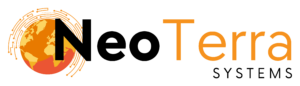-
FleetManager
-
Radio Configuration
Programming a Subscriber Unit – Capacity Plus
Overview
In this article we will go over the steps to program a subscriber radio for a Capacity Plus Radio System. The images are a guideline and options can differ depending on the version of software you are using.
General Settings
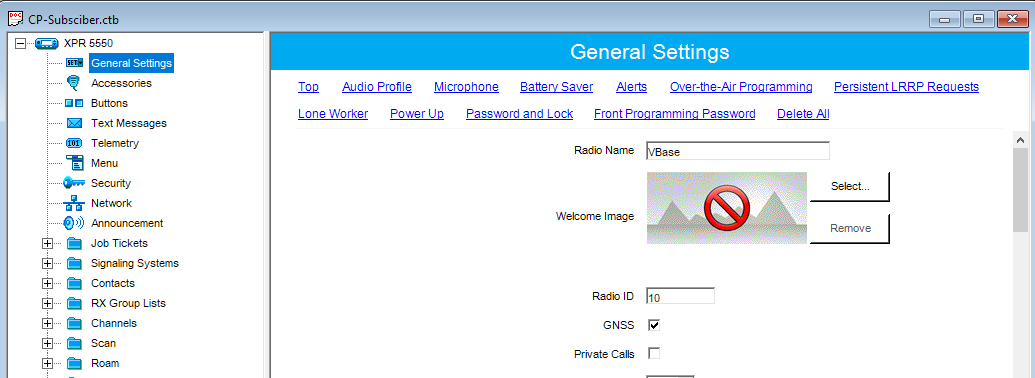
-
Set a Radio ID and Radio Name. Each radio ID must be unique.
-
Ensure GNSS (or GPS) is checked.
In the left navigation bar, choose General Settings.
Security
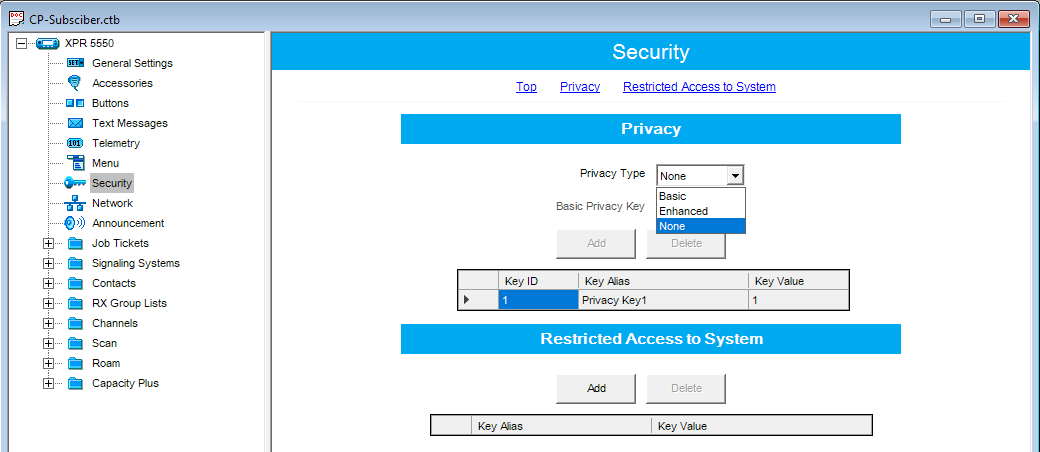
-
Ensure Privacy Type is set to the same value as the repeater.
-
If Privacy is set to Basic, set a basic privacy key.
If Privacy is set to Enhanced, add a privacy key.
Select Security from the left menu.
Network
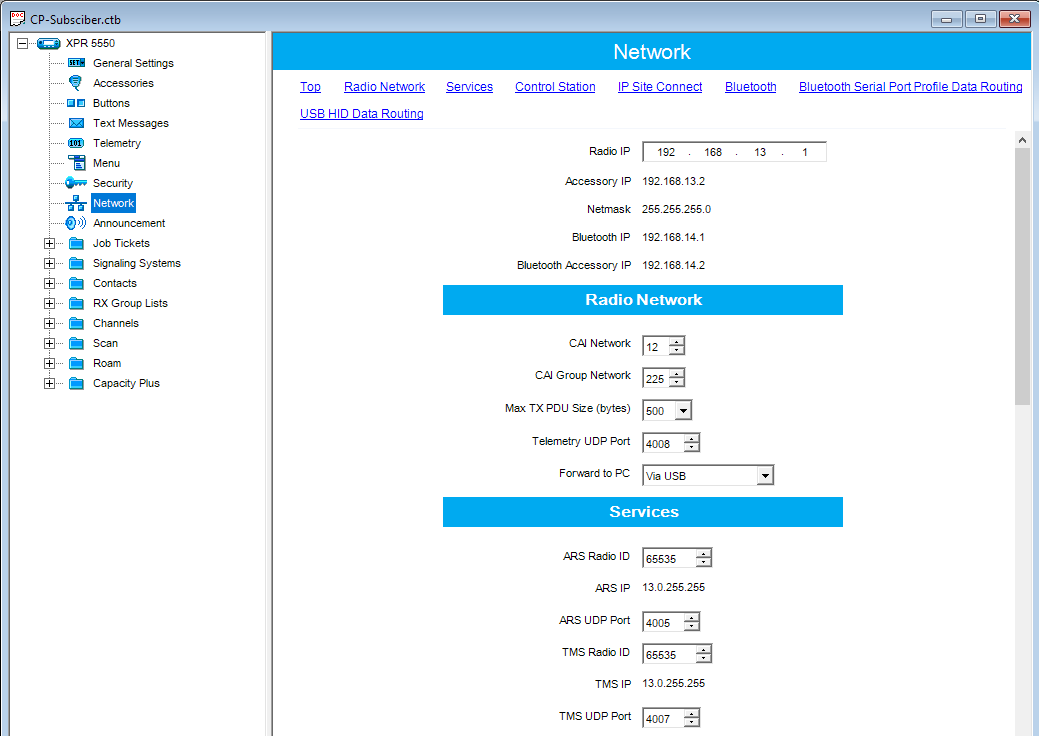
-
ARS Radio ID should be set to the ID of your control stations.
-
TMS Radio ID should be set to the ID of your control stations.
Select Network from the left navigation menu.
Contacts - Capacity Plus
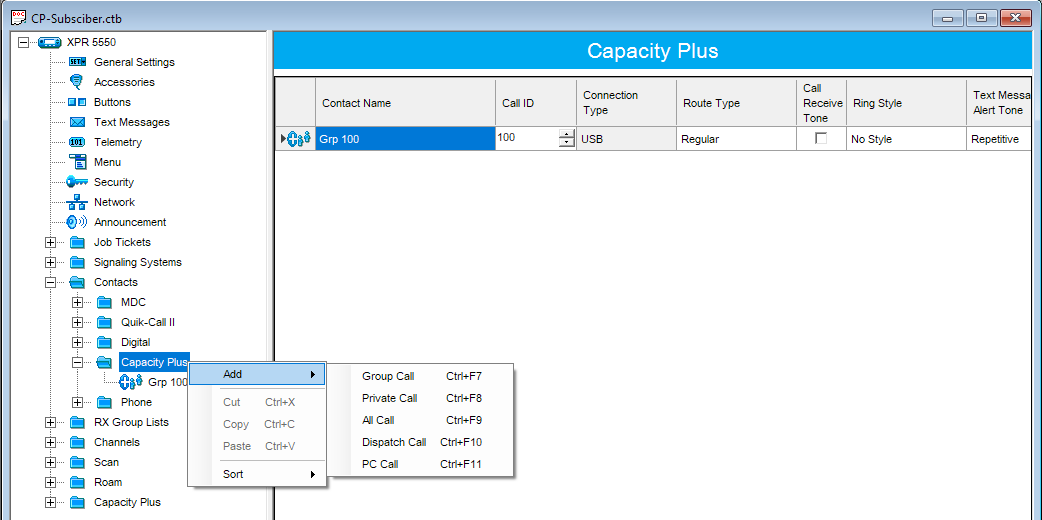
-
Create a Group Call. Right click on Capacity Plus, choose Add > Group Call. This will be used for group calls on the system.
Navigate to Contacts > Capacity Plus.
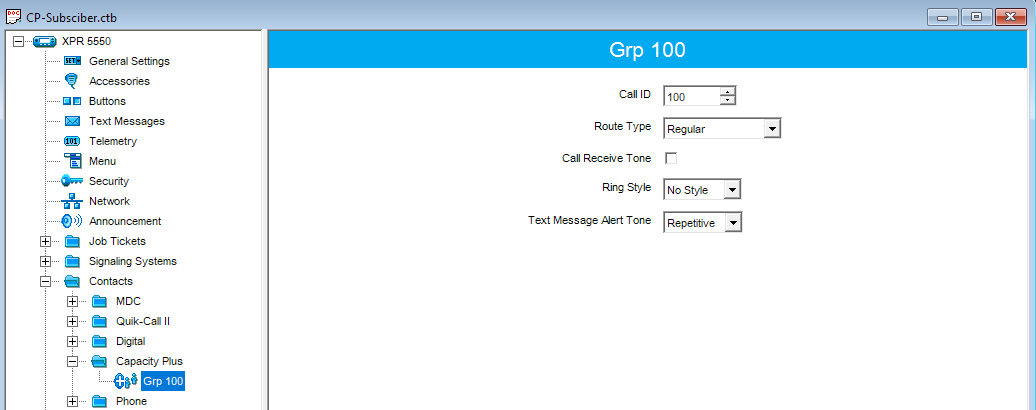
-
Example configuration of a Group Call.
RX Group List - Capacity Plus
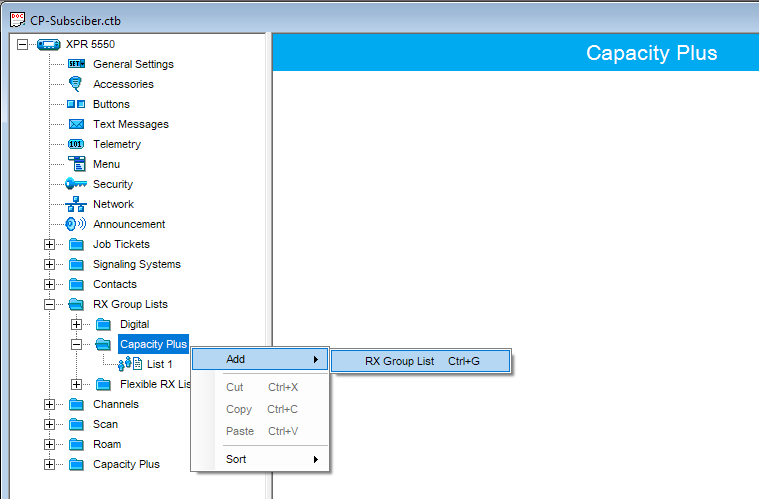
-
Right click on Capacity Plus, choose Add > RX Group List.
Navigate to RX Group List > Capacity Plus in the left panel.
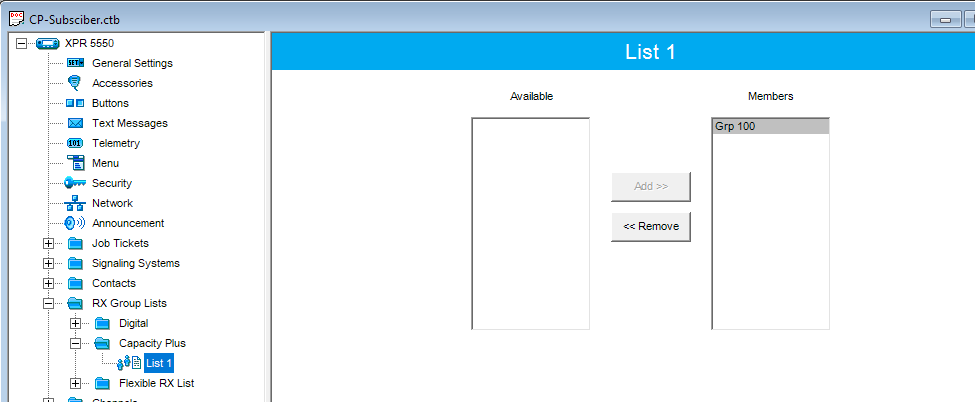
-
Add the contact to the Members list.
Channels
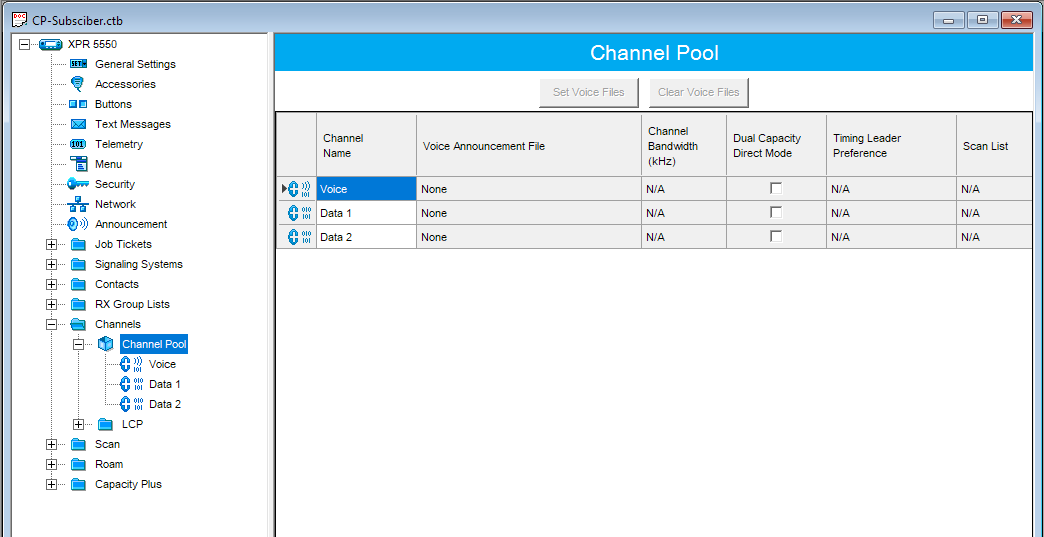
-
Right click on the Channel Pool and Add a Capacity Plus Voice Channel for each voice repeater on the system.
Right click on the Channel Pool and Add a Capacity Plus Data Channel for each data slot on the system (2 slots per data repeater).
In the left panel, Navigate to Channels > Channel Pool.
Voice Channel Configuraation
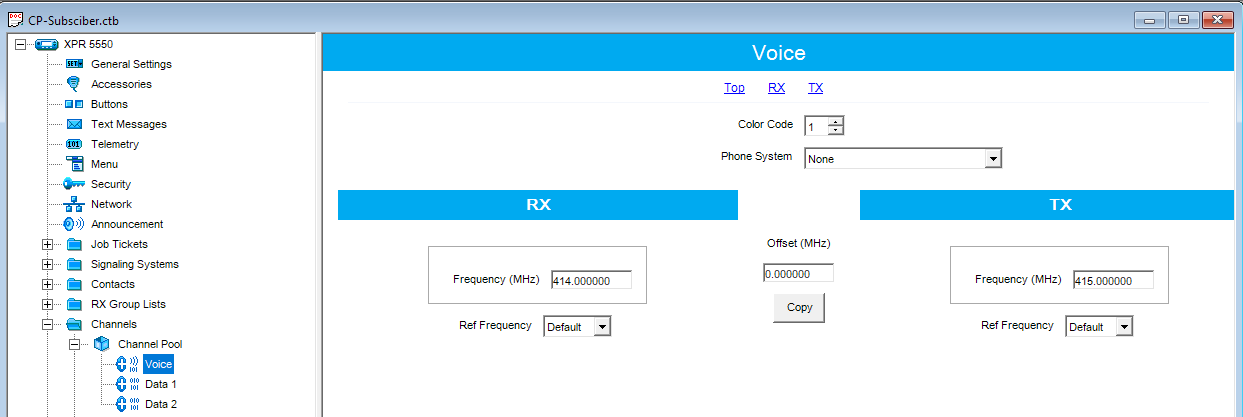
-
Set the Color Code to match what is set in your voice repeater.
-
Set the RX and TX Frequencies based on your voice repeater. Ensure to reverse the values as they are set in the repeater.
Configure the Capacity Plus Voice Channels as follows:
Data Channel Configuraation
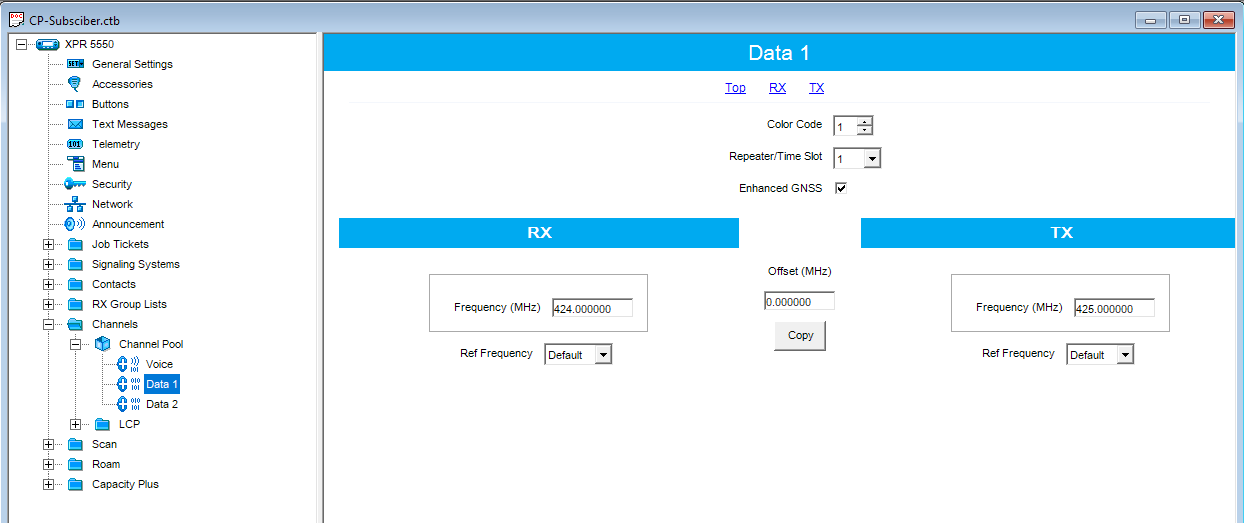
-
Set the Color Code to match what is set in your data repeater.
-
Set the RX and TX Frequencies based on your data repeater. Ensure to reverse the values as they are set in the repeater.
-
Set the Repeater/Time Slot. If you have enhanced GPS, check Enhanced GPS/GNSS to match where is is checked on your repeater.
Configure the Capacity Plus Data Channels as follows:
Capacity Plus Voice List
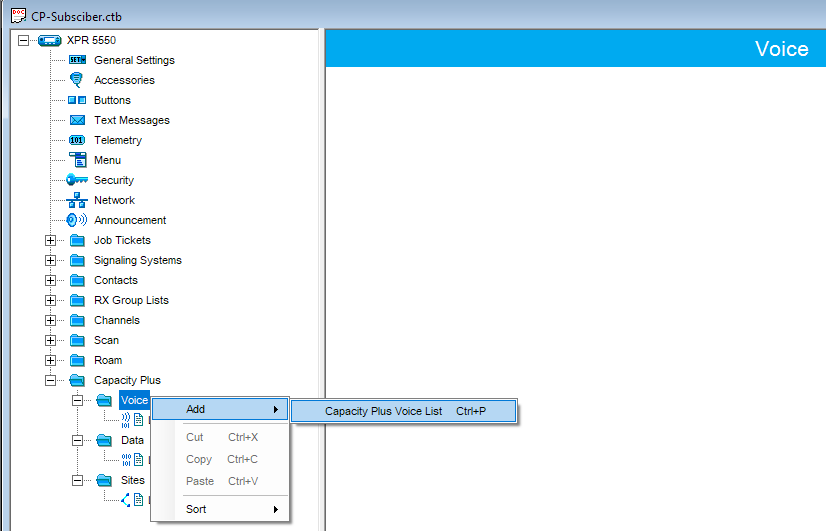
-
In the left menu, under Capacity Plus, right click on Voice, choose Add > Capacity Plus Voice List.
Create a Capacity Plus Voice List.
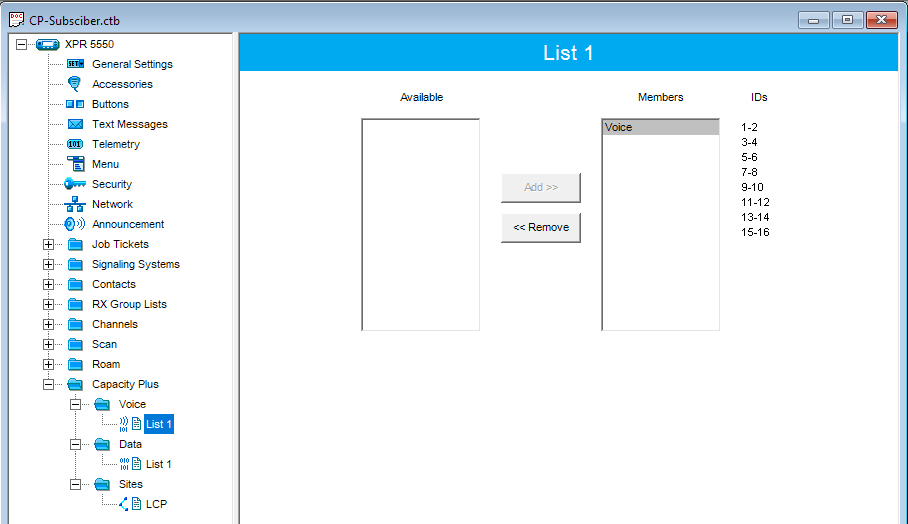
-
In your new Capacity Plus Voice List, Add all voice channels as members. This example only shows one channel, your configuration may vary.
Add all voice channels as members to the new list.
Capacity Plus Data List
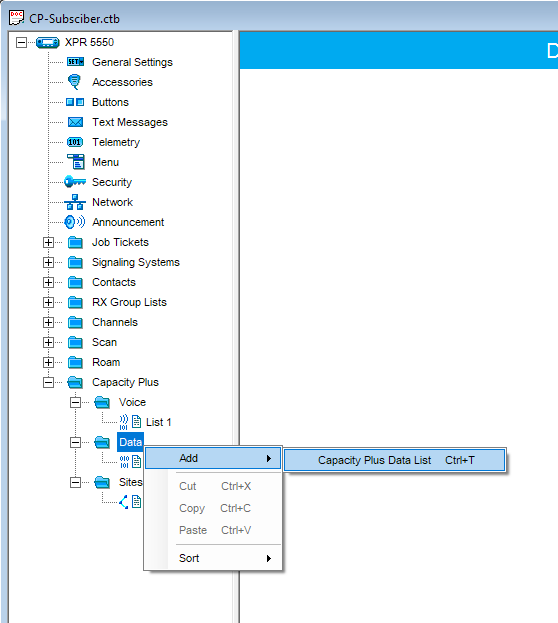
-
In the left menu, under Capacity Plus, right click on Data, choose Add > Capacity Plus Data List.
Create a Capacity Plus Data List.
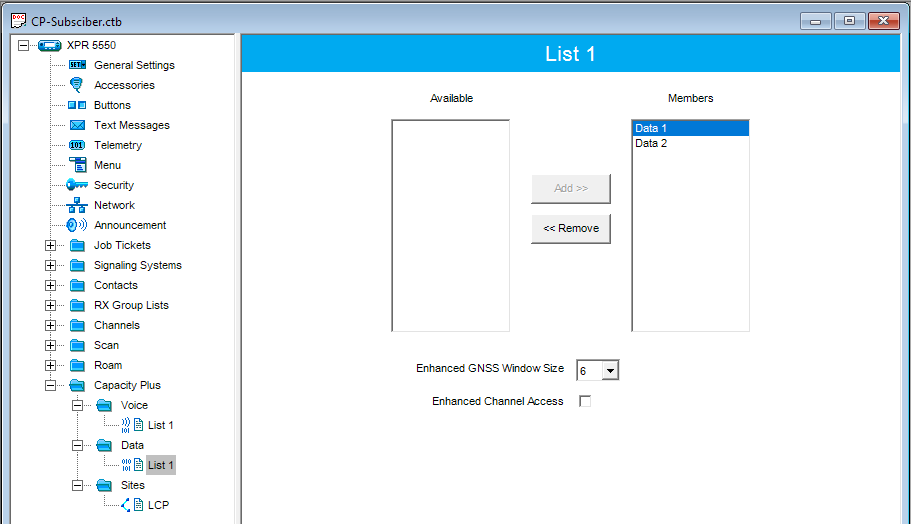
-
In your new Capacity Plus Data List, Add all data channels as members. Ensure you have 2 channels for each data repeater on the system.
-
If you have Enhanced GPS, set the Enhanced GPS/GNSS Window Size to match what is in the repeater.
Add all data channels as members to the new list.
Capacity Plus Personality
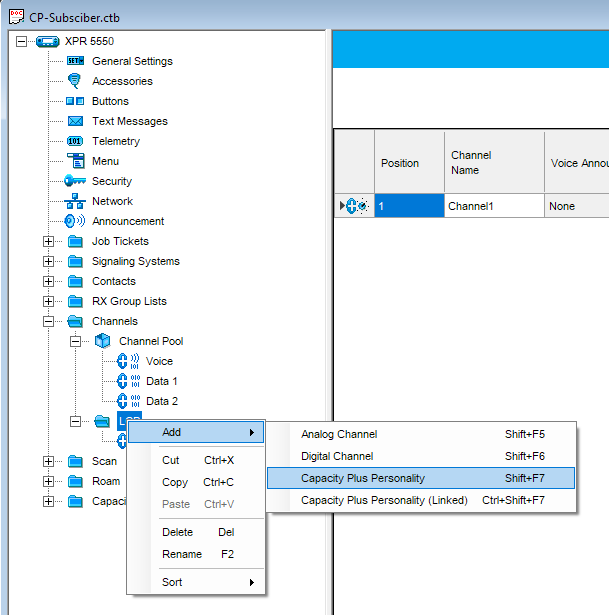
-
Right click on your newly created Zone and Add > Capacity Plus Personality.
Under Channels create a new Zone and provide it a name.
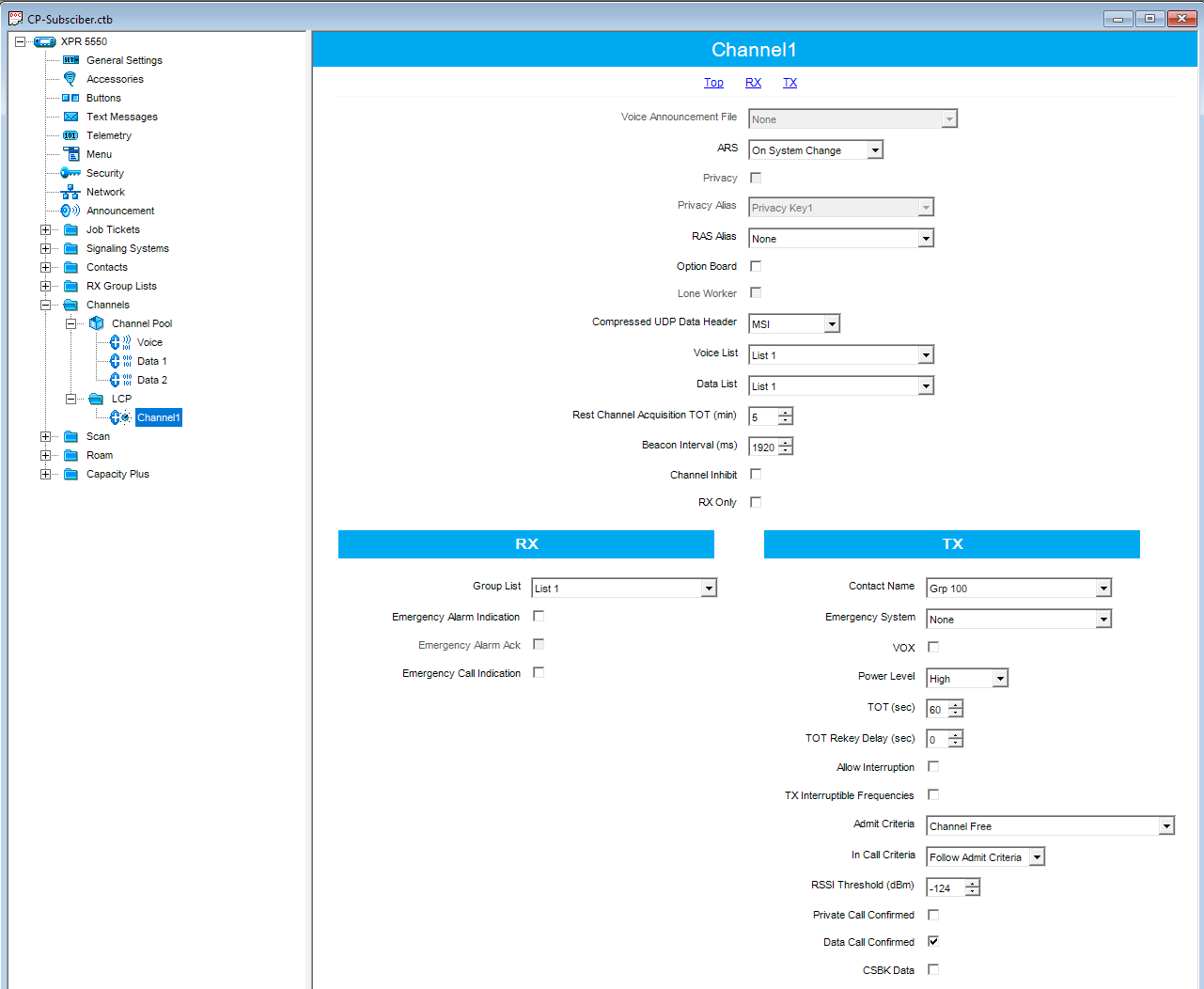
-
Ensure ARS is set to On System Change.
-
If you are using Enhanced GPS/GNSS ensure Compressed Data Header is set to MSI.
-
Under Voice List, select the Voice list you created earlier.
Under Data List select the Data list you created earlier.
-
Under RX, in the Group List, select the Capacity Plus RX Group List you created earlier.
-
Under TX, set the Contact Name to be the Capacity Plus Contact you created earlier.
-
Ensure Admit Criteria is set to Channel Free. Ensure In Call Criteria is set to Follow Admit Criteria.