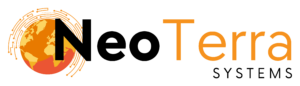-
FleetManager
-
Radio Configuration
Setup – General
Overview
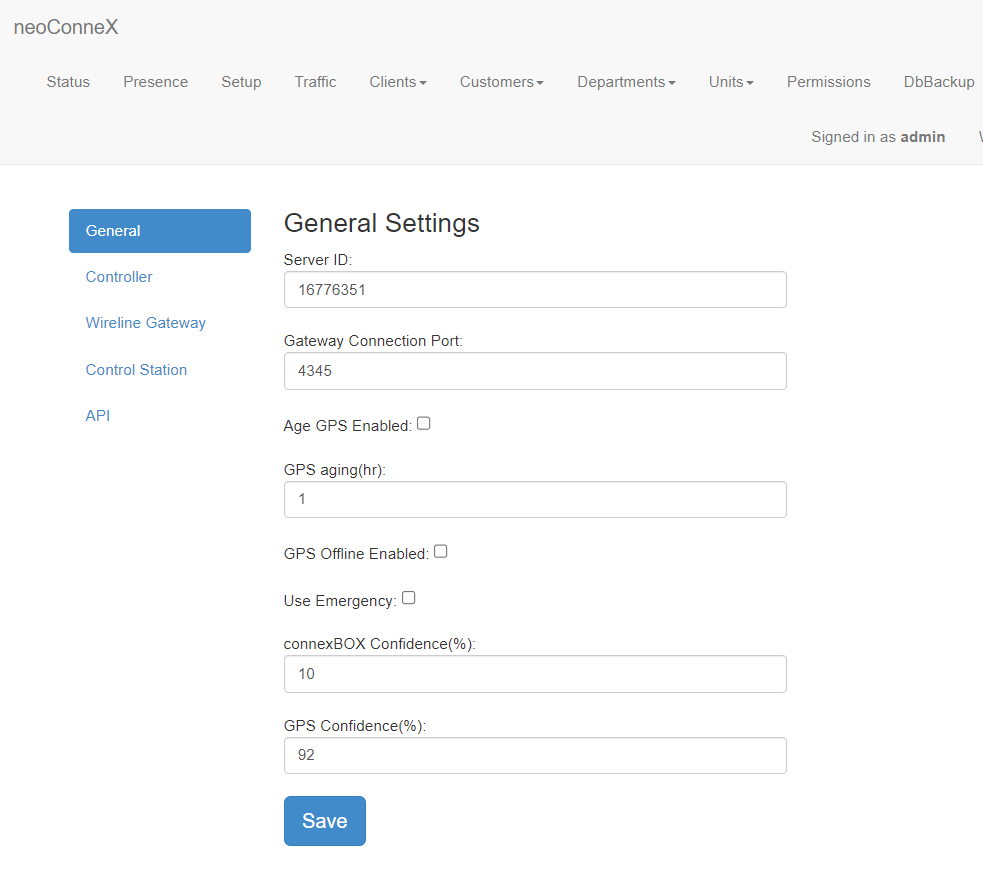
-
To access the page, along the top navigation go to Setup.
-
The left navigation bar will show options for General, Controller, Wireline Gateway, Control Station, and API.
The Setup page is used to configure connections with your Fleet Manager.
General
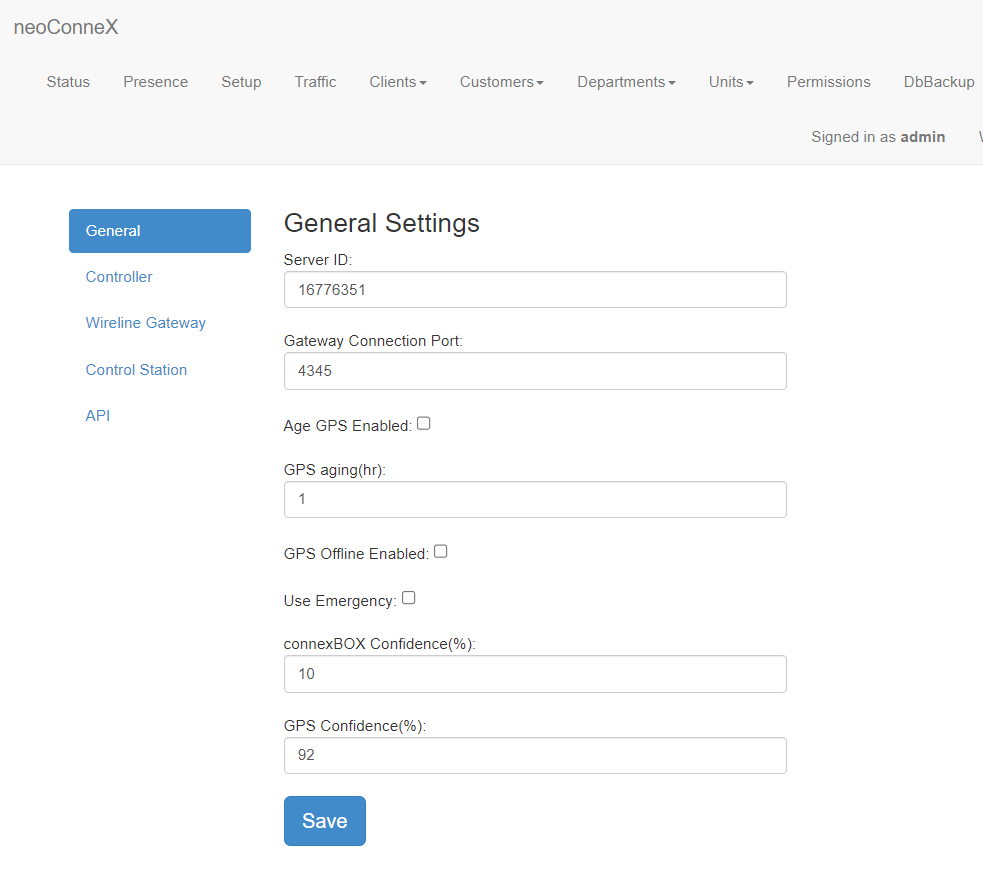
-
Server ID – For Connect Plus, this must match a user in the XRC manager. This user also needs to be defined in the XRT manager if using telematics (raw data). Further, under settings > XRT user configuration menu options, the console user ID (under private talk paths) should match the ID in this field and at least one talk path needs to be defined for the user.
-
Gateway Connection Port – The port used by a client application to connect to the server.
-
Age GPS Enabled -When enabled, radios that don’t respond after a period of time will be set to offline and removed from the map.
GPS aging -The maximum time (in hours) that GPS positions will be allowed to stay on the map in the Websuite. This setting will only take effect if the “Age GPS Enabled” check box is active
-
GPS Offline Enabled – If checked, when units go offline they are immediately removed from the map. When unchecked, units will remain on the map showing the most recent location data.
Use Emergency -Enables/Disables use of the emergency alerts from units out in the field.
-
connexBOX Confidence – Sets the minimum GPS confidence level required for GPS reports to be accepted from connexBOX®. Reports with a confidence value lower than this will be logged but not saved in the database.
GPS Confidence – Sets the minimum GPS confidence level required for GPS reports to be accepted.
-
Save – You must save after making any changes on this page before they will become active.
The General tab covers general settings concerning the application and connections. These are system-wide settings.