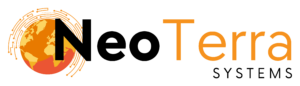-
FleetManager
-
Radio Configuration
Adding a Batch of Units
Overview
For the FleetManager to be able to track subscriber radios on the radio network they first need to be added into the FleetManager’s unit list.
In this article we will go over the process of adding a batch of new radio units into the FleetManager.
In order to complete this you will need the following:
- Access through a web browser (Edge, Chrome, Firefox) to the FleetManager Provisioning Tool.
- The IDs programmed into the new radios through the use of Customer Programming Software (CPS).
Batch Add Units Page Overview
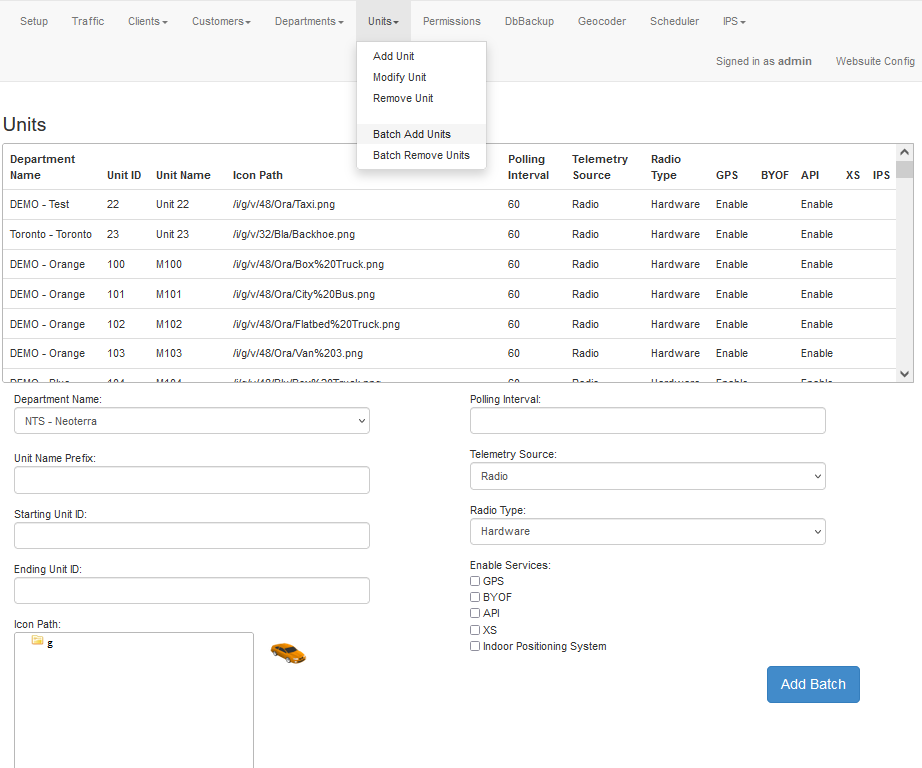
-
To access the page to add a unit along the top navigation go to Units then Batch Add Unit.
-
The displayed table is all the units that have been entered into the system. Each unit’s Unit ID must be unique make sure the Unit ID range you want to add has not already been added.
-
Below the table is the form that needs to be filled in order to add a new radios to the system.
Adding Multiple Units
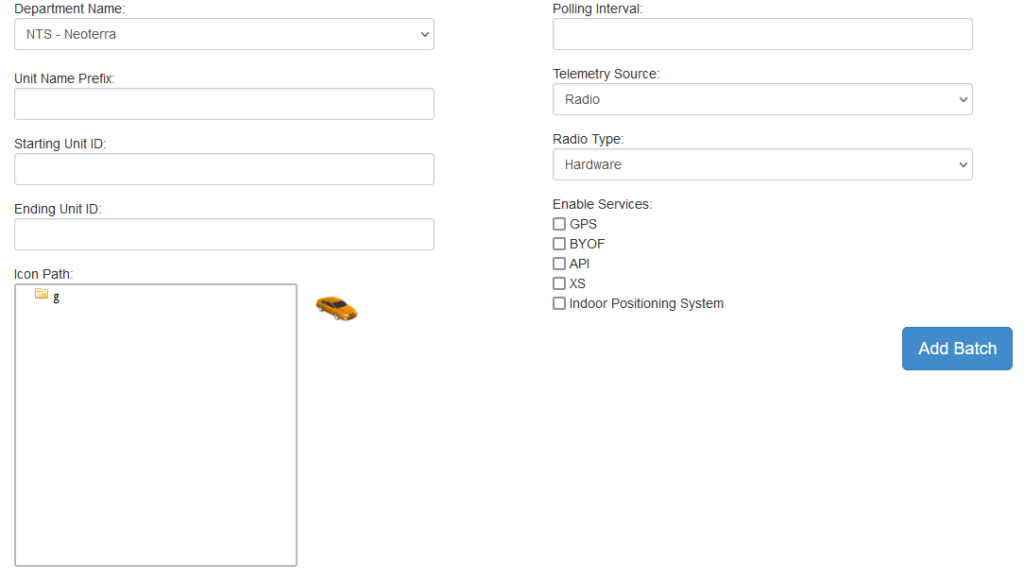
-
Enter the Department Name, Unit Name Prefix, Starting Unit ID, Ending Unit ID.
Department Name – This is the department the new units will belong to.
Unit Name Prefix – This will be used as the first part of the human readable name for the unit.
Starting Unit ID – The Unit ID that the first unit will have.
Ending Unit ID – The Unit ID the last unit will have.
-
Choose an icon to represent the Units by using the Icon Path. You can see a preview of what the Units will look like in the Websuite to the right of the input.
-
Enter the Polling Interval for the units. This is the interval that the units should report back their location in seconds.
-
Telemetry Source and Radio Type can be left as their default values of Radio and Hardware respectively.
-
Under Enable Services select the services to enable:
GPS: Required to enable the FleetManager to accept GPS reports from the Unit.
BYOF: Radios that will be using Bring Your Own Forms service.
API: Needs to be enabled if using an application that makes use of our JSON Client/Server API, an example being our General Gateway service.
XS: Radios that will be using XS services.
Indoor Positioning System: Needs to be enabled if using Indoor Positioning.
-
To save the new units into the FleetManager click the Add Batch button.
The following form needs to be filled before the units can be added to the system. When adding units this way each unit is added sequentially from the starting ID up to the ending ID.
After successfully adding the units to the FleetManager a Restart of the FleetManager service is required for the changes to take effect.