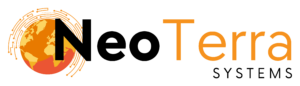-
FleetManager
-
Radio Configuration
Status Overview
Overview
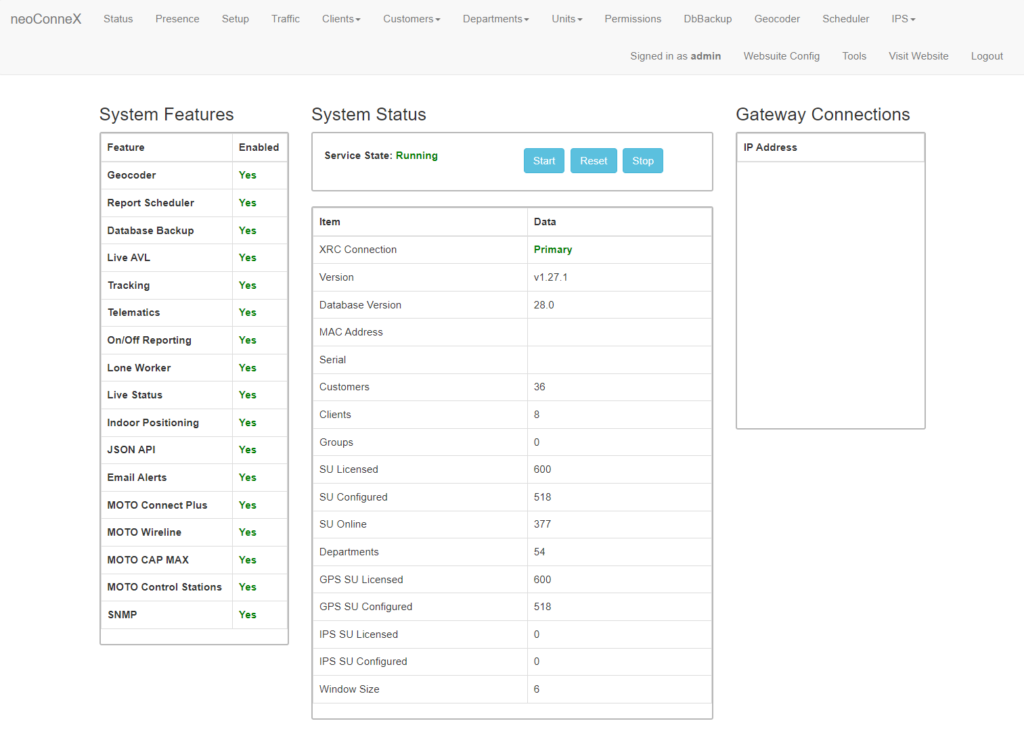
-
To access the page, along the top navigation go to Status.
-
The left table shows the system features that are currently enabled/available.
-
System Status – Shows the current status of the Fleet Manager Service. The service will either be Running or Stopped. The controls Start, Restart, and Stop the service. Any time units are modified on the system or changes are made, the service should be restarted.
-
XRC Connection – Indicates whether the Primary or Secondary controller is being used.
Version – The current Fleet Manager software version.
Database Version – The current version of database software.
MAC Address – The hardware address of the network card in the server.
Serial – The unique serial number of the server.
Customers – The number of existing customers.
Clients – The number of existing clients.
Groups – The number of existing groups.
SU Licensed – The number of subscriber units that the server is licensed to use.SU Configured – The number of subscriber units that are currently configured.
SU Online – The number of subscriber units currently online.
Departments – The number of existing departments.
GPS SU Licensed – The number of subscriber units that are licensed to use GPS.
GPS SU Configured – The number of subscriber units that are currently configured to use GPS.
IPS SU Licensed – The number of subscriber units that are licensed to use indoor positioning.
IPS SU Configured – The number of subscriber units that are currently configured to use indoor positioning.
Window Size – The set window size of the system.
-
Gateway Connections – Shows the IP addresses of connected clients.
The Status page is used to control the Fleet Manager service and provide important information regarding the status of your system.