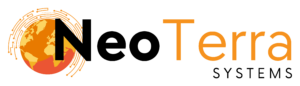-
FleetManager
-
Radio Configuration
My Settings Overview
Overview
In this article we will go over the major settings available to users and how to access them in the Websuite software. These include both LiveAVL map settings and reporting settings.
In order to complete this you will need the following:
- Access through a web browser (Edge, Chrome, Firefox) to the FleetManager Websuite and active login credentials.
Accessing Settings

-
Hover your mouse to the left to bring up the sidebar.
-
Click the My Settings button to open up a new tab with the settings.
Settings are unique to each user and any changes need to be saved.
Follow these steps to access the settings tab.
LiveAVL Settings

-
To enable Marker Clustering click on the checkbox next to Marker Clustering Enabled. If you see a blue check mark, Marker Clustering is enabled. No check mark indicates it is disabled.
Marker Clustering

-
Marker Clustering will create a clickable balloon on the Live AVL map.
-
When expanded, this cluster will show all the units in that area.
If Marker Clustering is enabled then multiple units within close proximity will show in a balloon indicating the number of units in the area. This only works if units are in close proximity on the map and won’t cluster units otherwise.
Reporting Settings

-
Reporting Icon Type – You can choose the icon type via drop down menu (push pins or arrows).
-
Reporting Icon Size – You can also choose the icon size via drop down menu (16×16, 24×24, and 32×32).
-
Report Fields – Clicking on Tracking (expanded) or Telematics hyperlinks will allow customization of what can be seen in both the LiveAVL web view and web based reports (CSV, PDF and KML).
To select or deselect a setting click on the check boxes with a check mark or blank square. -
Exportable PDF – Here you can set the paper size, page orientation and text size for you exportable PDF document.
-
Email Exportables to – This text field is used to set which email to send the PDFs to.
-
Save Settings – When making any changes to the settings please click on the Save Settings button once complete. This applies to both Reporting and LiveAVL settings.
Once saved please refresh the browser to see the changes.
Reporting settings allow the user to change aspects of the report, such as the report icon type and size, report fields, PDF format and email to send reports to.