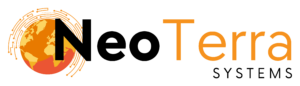-
FleetManager
-
Radio Configuration
Lone Worker Overview
Overview
This article will go over Lone Worker functionality in the Websuite software, including a guide on how to access it and what settings are available.
In order to complete this you will need the following:
- Access through a web browser (Edge, Chrome, Firefox) to the FleetManager Websuite and active login credentials.
Accessing Lone Worker Settings

-
Hover your mouse to the left to bring up the sidebar.
-
Click the Lone Worker button to bring up the Lone Worker settings.
Follow these steps to access the Lone Worker settings.
Lone Worker View
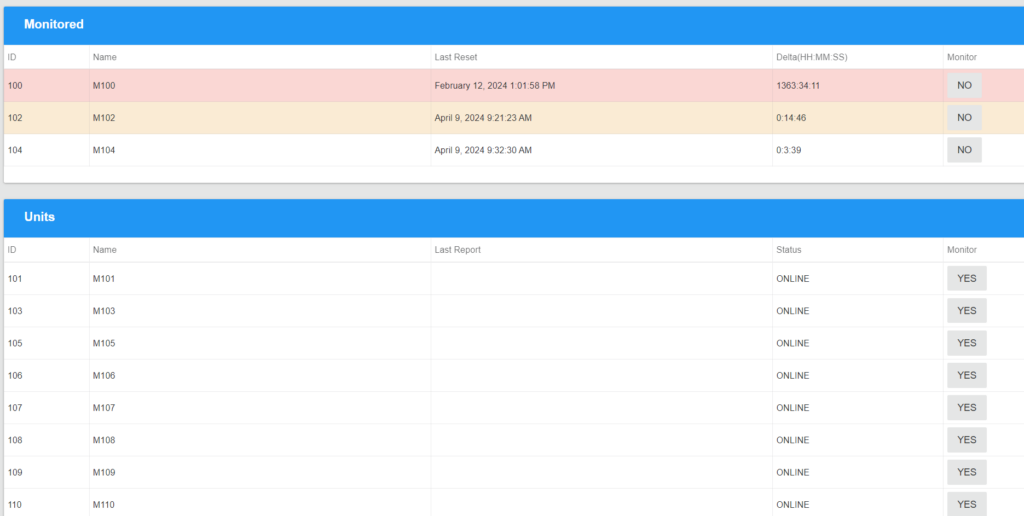
-
The status of Lone Worker units are colour coated based on when they last reported in and what the polling Lone Worker interval is set to in the Provisioning Tool.
White – They have reported recently and are within the Lone Worker interval.
Yellow – They have not reported in a while and are nearing the Lone Worker interval maximum time. If they do not report soon they will have missed the interval deadline.
Red – They have missed the Lone Worker interval deadline. No reports have been sent in the specified timeframe. -
Last Reset – The last reset indicates when the unit was put on the Monitored table without being taken back off.
-
Delta – How much time has elapsed since a unit reported in and confirmed everything was okay.
-
ID – The ID assigned to the unit.
Name – The unit’s name gets populated in this column. -
Last Report – The last report indicates when the unit last reported in if they are currently offline. This will display the time of the last GPS request received from the unit.
-
Status – Indicates whether a unit is online or offline.
-
Monitor – Toggle switch that allows a unit to be designated as a Lone Worker and put into the Monitored table. Can also be used to take the designation away and have them transferred to the Units table.If you would like to monitor a specific unit click on the YES button in the Monitor column of the Units table.
To stop monitoring a unit click on the NO button in the Monitor column of the Monitored table.
When opening the Lone Worker view a new window will populate showing units with the Lone Worker designation in the Monitored table. All other units without the designation are shown in the Units table.