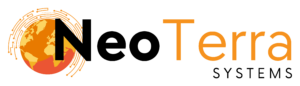-
FleetManager
-
Radio Configuration
How to Login/out
Overview
In this article we will go over how to login to the Websuite software. This will give you access to the LiveAVL map and tracking/reporting features.
In order to login you will need to point your browser to the IP of your FleetManager and click the WebSuite logo. This will bring you to the Login page.
Alternatively, you can browse to the IP of the server on port 8081 (e.g. http://<FleetManager IP>:8081) which will bypass having to click the WebSuite logo.
In order to complete this you will need the following:
- Access through a web browser (Edge, Chrome, Firefox) to the FleetManager Websuite and active login credentials.
Login Steps

-
Enter your provided username.
-
Enter your provided password.
-
Click the LOGIN button to complete the login process.
Once on the Websuite login page, please follow these steps.
Logging Out - Sidebar

-
Hover your mouse to the left to bring up the sidebar.
-
Click the Logout button to get out of the Websuite with your credentials. This will take you back to the login screen.
Follow these steps to log out of the Websuite.
Logging Out - Right-hand Corner

-
Hover over and click on your name to bring down a drop down menu.
-
Click on the Logout button to exit the application and go back to the login screen.
Alternatively, you can log out with your name in the top right-hand corner.