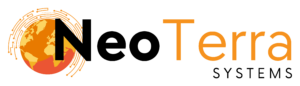-
FleetManager
-
Radio Configuration
Deleting a Department
Overview
It is possible to remove unneeded Departments from the FleetManager.
In this article we will go over the process of deleting an existing Department.
In order to complete this you will need the following:
- Access through a web browser (Edge, Chrome, Firefox) to the FleetManager Provisioning Tool.
Warning by deleting a Department it will delete any Units that have been assigned to it. If you do not want to delete the Unit’s assigned you should first Edit the Units to a different Department before proceeding.
Deleting a Department
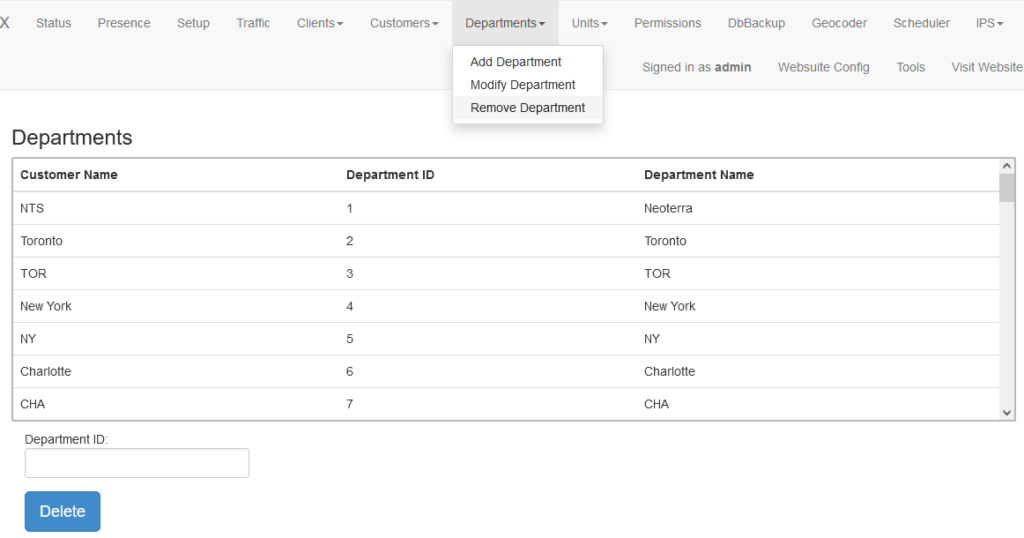
-
To access the page to remove a Department along the top navigation go to Departments then Remove Department.
-
The displayed table is of all Departments entered in the FleetManager. This table is also used to pick the Department you want to delete. The form below will populate with the selected Department’s details.
-
After selecting a Department from the table the below form will populate with that Department’s details.
Alternatively you can enter the Department ID manually.
To confirm the deletion of the Department click the Delete button.
Warning deleting a Department will delete all Units assigned to that Department!
Once the Department has been successfully deleted, if there were any Unit’s that were deleted through this process as stop and start of the FleetManager service will be required for all the changes to take effect.