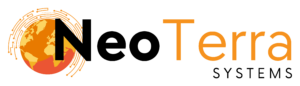-
FleetManager
-
Radio Configuration
Editing a Client
Overview
Sometimes making modifications to a Client is needed. Such as changing the username, password, or permissions.
In this article we will go over the process of editing an existing Websuite Client in the FleetManager.
In order to complete this you will need the following:
- Access through a web browser (Edge, Chrome, Firefox) to the FleetManager Provisioning Tool.
Editing a Client
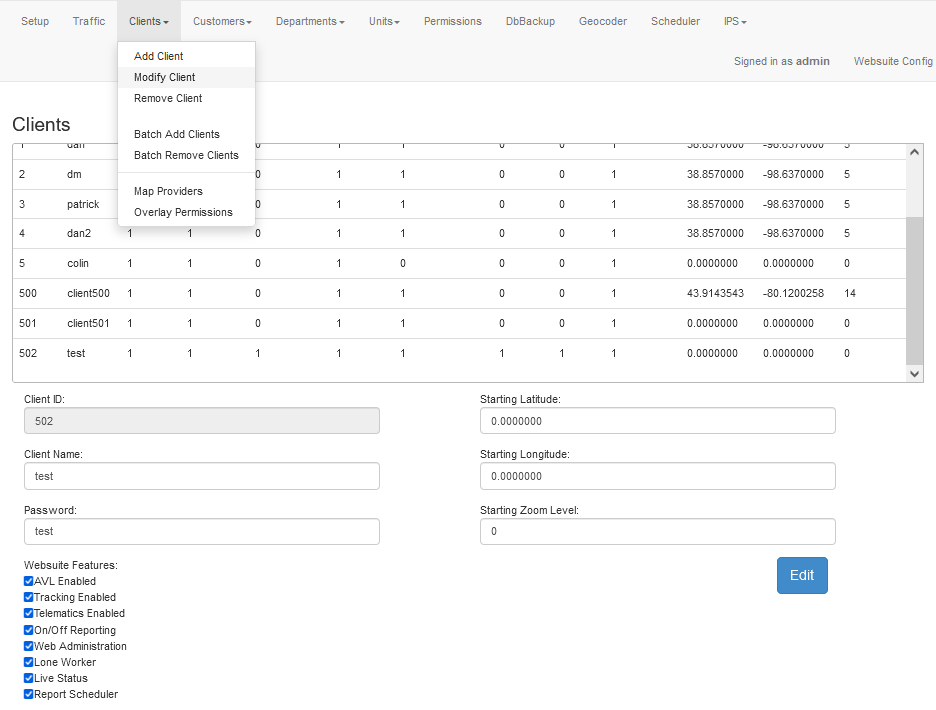
-
To access the page to edit a client, along the top navigation go to Clients then Modify Client.
-
The displayed table is of all Clients entered in the FleetManager. This table is also used to pick the Client you want to edit. The form below will populate with the selected Client’s details.
-
After selecting a unit from the table the form will populate with the unit details.
Note: Client ID can not be edited as it is used to uniquely identify the Client in the system.
-
To save the changes click the Edit button.
Once the changes have been saved the Client may need to refresh the Websuite or login again to make use of the new changes.