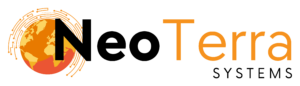-
FleetManager
-
Radio Configuration
Step 3c – Connecting to Control Stations
Overview
This article provides instructions on connecting your Fleet Manager system to a Control Station radio system.
Note: The FleetManager can only connect to one MNIS or Control Station based radio system at a time.
In order to complete this you will need the following:
- Access through a web browser (Edge, Chrome, Firefox) to the FleetManager Provisioning Tool.
- A Control Station based radio system.
- One or more radios each with a USB programming cable.
Configuration
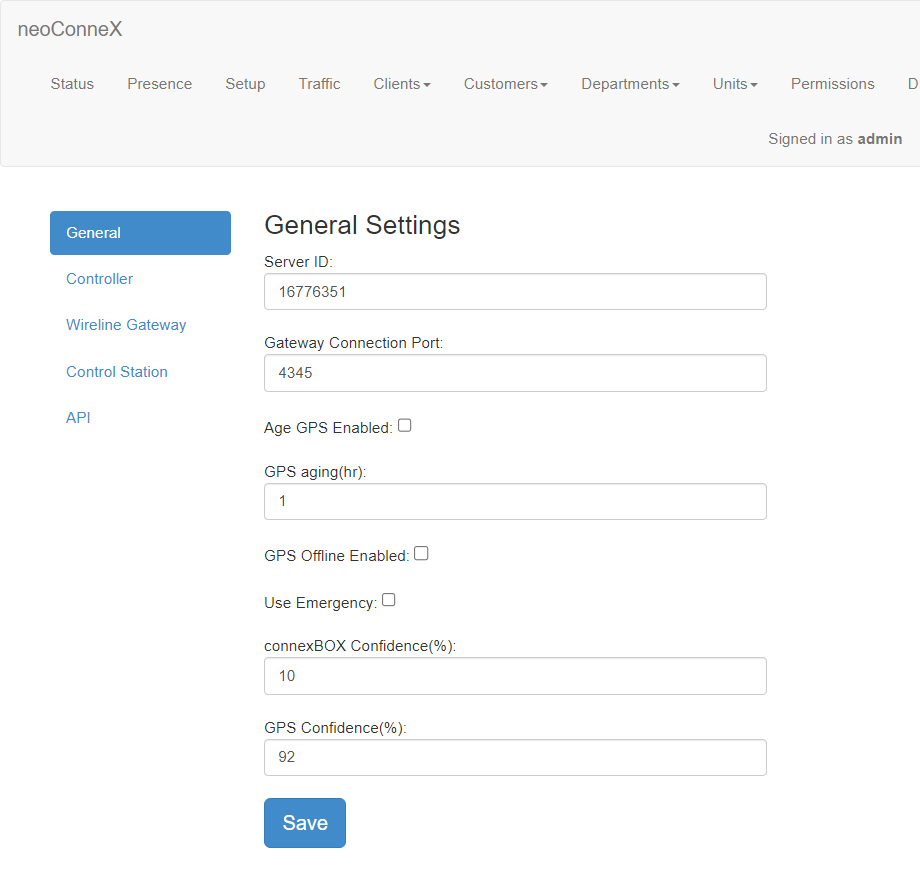
-
Choose Setup from the top navigation bar.
-
Choose Control Station from the left navigation bar.
Once logged in to the Provisioning tool, you can configure your system to connect to your radio system.
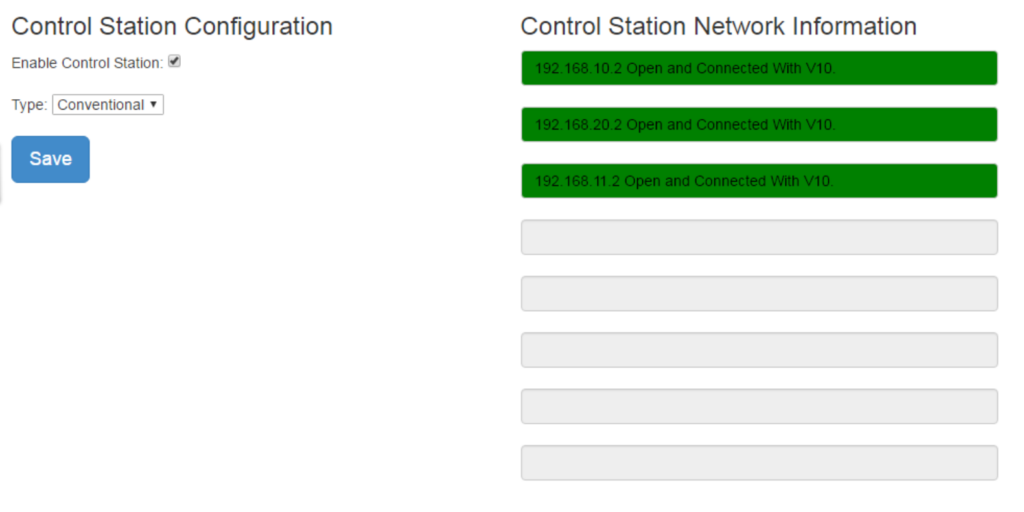
-
Check the box to Enable Control Station.
Using the drop-down menu, specify if you are using a Conventional or Trunking system.
Trunking radio systems differ from conventional radio systems in that a conventional radio system uses a dedicated channel for each individual group of users, while ‘trunking’ radio systems use a pool of channels.
-
Save your changes.
-
Voice Control Stations and Data Control Stations will populate the Control Station Network Information fields. A green background indicates a successful connection.
Voice Control Stations by default have an IP of 192.168.10.1, 192.168.11.1, 192.168.12.1, and 192.168.13.1
Data Control Stations by default have an IP of 192.168.20.1, 192.168.30.1, 192.168.40.1 and 192.168.50.1
See Programming a Data Control Station – Conventional and Programming a Voice Control Station – Conventional for guidance on radio programming.
Troubleshooting
When connecting to a control station ensure that there is a connection between the Fleet Manager system and the radio plugged in through USB.
If the Control Station Network Information is highlighted red even after a restart of the FleetManager Service. There likely is a connection issue with the control station.
- Verify that you are able to reach your repeater and it is powered on.
- Try swapping the USB cable on the connected radio with a known working cable.
- Switching between the front and rear USB connections on the radio can help diagnose a hardware issue with the connection port. Note that switching between the front/rear connections require a radio configuration change to indicate which is being used.