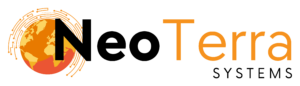-
FleetManager
-
Radio Configuration
Deleting a Batch of Units
Overview
In the FleetManager it is possible to remove multiple units from the system at once.
Doing so will remove the units from displaying in the websuite as well as prevent accepting data from radios using the removed ID.
In This article we will be showing the steps needed to remove a Unit from the FleetManager.
In order to complete this you will need the following:
- Access through a web browser (Edge, Chrome, Firefox) to the FleetManager Provisioning Tool.
Deleting Multiple Units
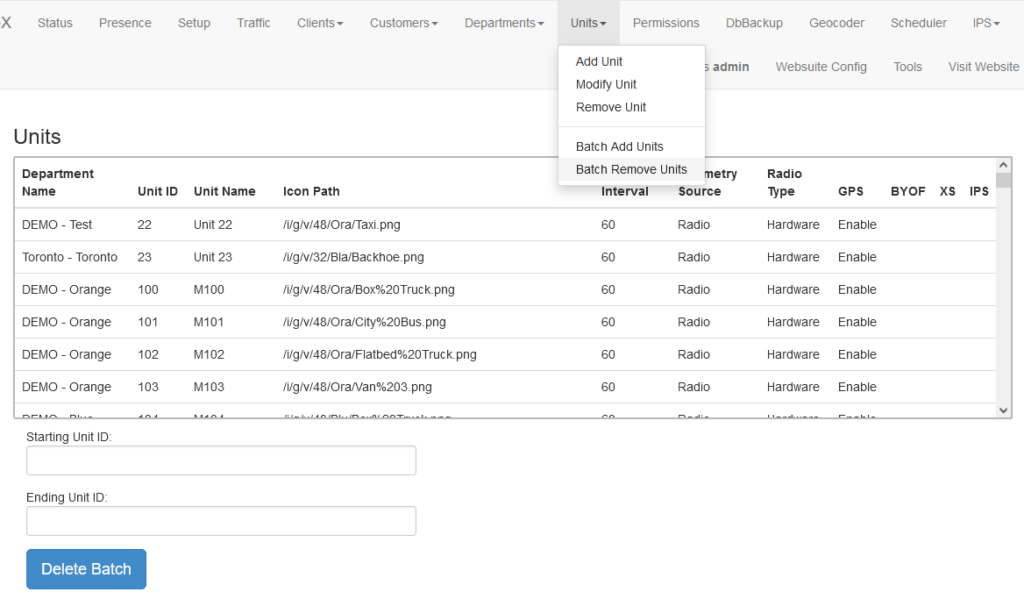
-
To access the page to delete a unit along the top navigation go to Units then Batch Remove Unit.
-
The table shows the units that are configured on the FleetManager.
-
Using the Starting Unit ID and Ending Unit ID define the sequential range of units to be removed.
Once the ID range is entered click the Delete Batch button.
Note: Once a unit has been deleted it can only be added back by adding it as a new unit.
After successfully removing the units from the FleetManager a Restart of the FleetManager service is required for the change to take effect.