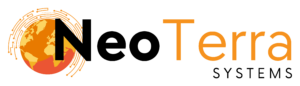-
FleetManager
-
Radio Configuration
Step 3a – Connecting to MNIS
Overview
This article provides instructions on connecting your Fleet Manager system to a PC running MNIS (MOTOTRBO Network Interface Service) and DDMS (Device Discovery Mobility Service).
In order to complete this you will need the following:
- Access through a web browser (Edge, Chrome, Firefox) to the FleetManager Provisioning Tool.
- A radio system compatible with MNIS software.
- A PC running MNIS & DDMS software.
Connecting to MNIS
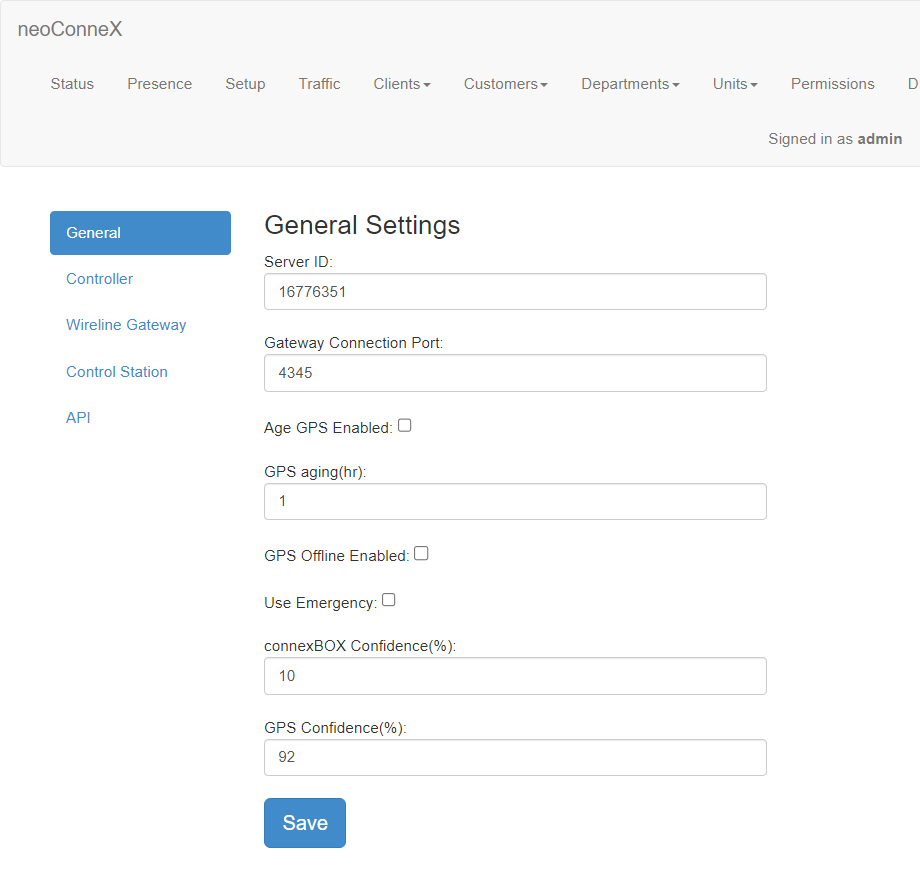
-
Choose Setup from the top navigation bar.
-
Choose Wireline Gateway from the left navigation bar.
Once logged in to the Provisioning tool, you can configure your system to connect to your PC running MNIS and DDMS software.
MNIS cannot be used with a Control Station configuration.
When using a Connect Plus system, ensure ports do not conflict with the MNIS system. Using the same ports on both systems will disrupt tracking.
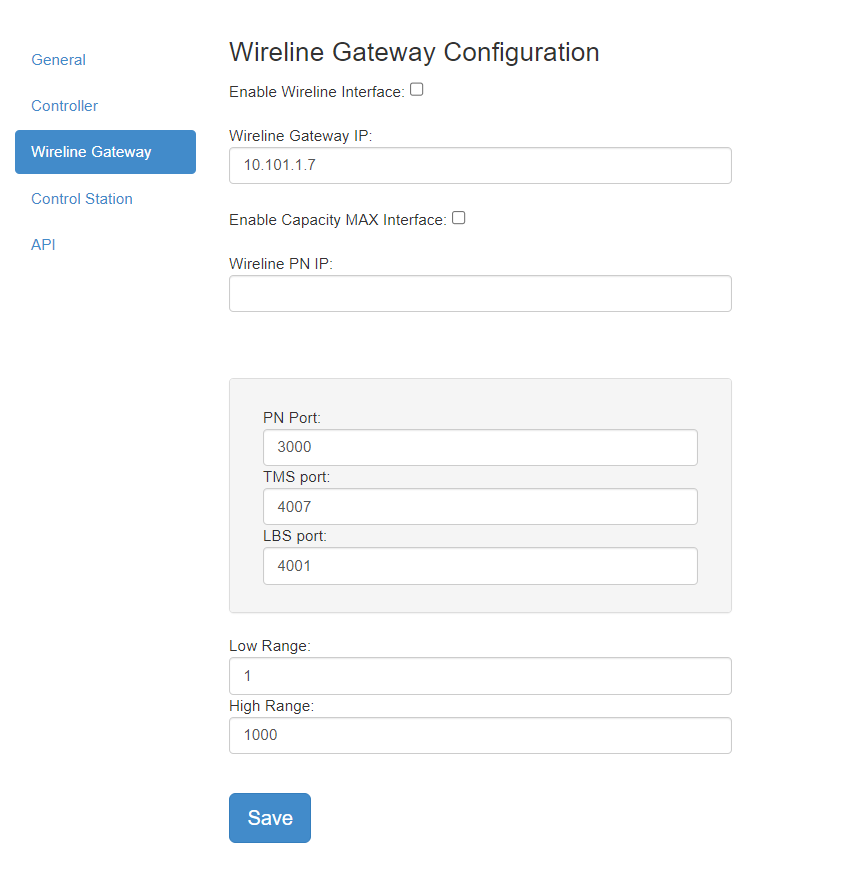
-
Check the box to Enable Wireline Interface.
-
Enter the IP address of the system running MNIS under Wireline Gateway IP.
-
Enable Capacity MAX Interface – This should only be checked if connecting to a Capacity MAX radio network.
Wireline PN IP – When using Capacity MAX, this should be set to the IP address of the Capacity MAX CMSS, otherwise leave it blank.
-
PN Port – The port assignment for ARS messages. You must configure this setting to match the port CMSS is listening on for Capacity Max.
TMS Port – The port assignment for Text Message Service messages. You must configure this setting to match the port that MNIS is listening on. Default: 4007
LBS Port – The port assignment for Location Based Service Messages (LRRP). You must configure this to match the port that MNIS is listening on. Default: 4001 -
Configure the radio ID range. All radio IDs must exist between the low and high values.
-
Save your changes.
The FleetManager service should be restarted after making these changes. This can be done on the Status page.