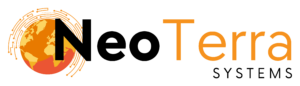-
FleetManager
-
Radio Configuration
Setup – Geocoder
Overview
This article will go over the general setup for a Geocoder with the FleetManager Provisioning Tool.
In order to complete this you will need the following:
- Access through a web browser (Edge, Chrome, Firefox) to the FleetManager Provisioning Tool.
Accessing Geocoder Settings
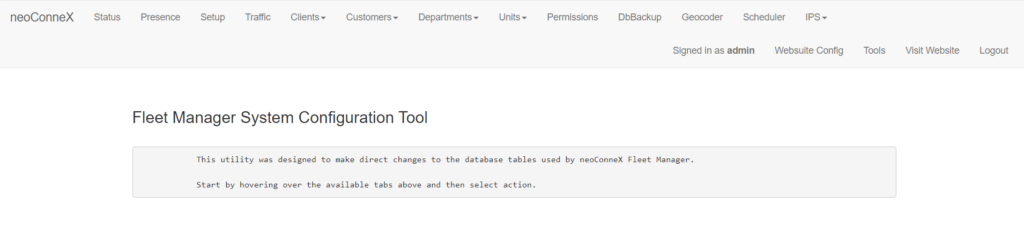
-
On the top navigation click on the Geocoder tab to bring up the Geocoder settings. You need to be logged in as an administrator to the Provisioning Tool in order to have access to these settings.
Follow these steps to get access to the Geocoder settings page.
Geocoder General
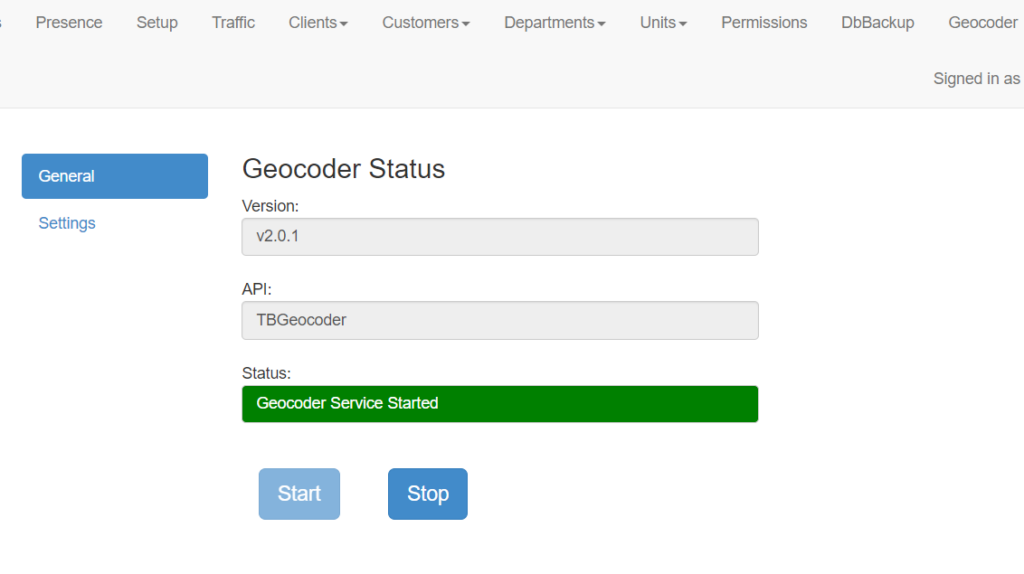
-
To access the general Geocoder information, click on the General tab. This tab is the default page.
-
Under Geocoder Status you can find both the version of Geocoder software and what API you are using.
Version – Displays Geocoder software version.
API – Displays what API the Geocoder is using. -
Status – Displays the active status of the Geocoder and whether it is on or offline. May also display error messages if the application stops with an exception, for example if an API key is invalid.
-
Start – Starts the Geocoder if it is currently offline.
Stop – Stops the Geocoder if it is currently online.
When settings are changed in the Geocoder, it is preferable to do a stop-start of the service to make sure the settings get pushed through.
This section will go over general Geocoder information that is visible on the first page.
Geocoder Settings
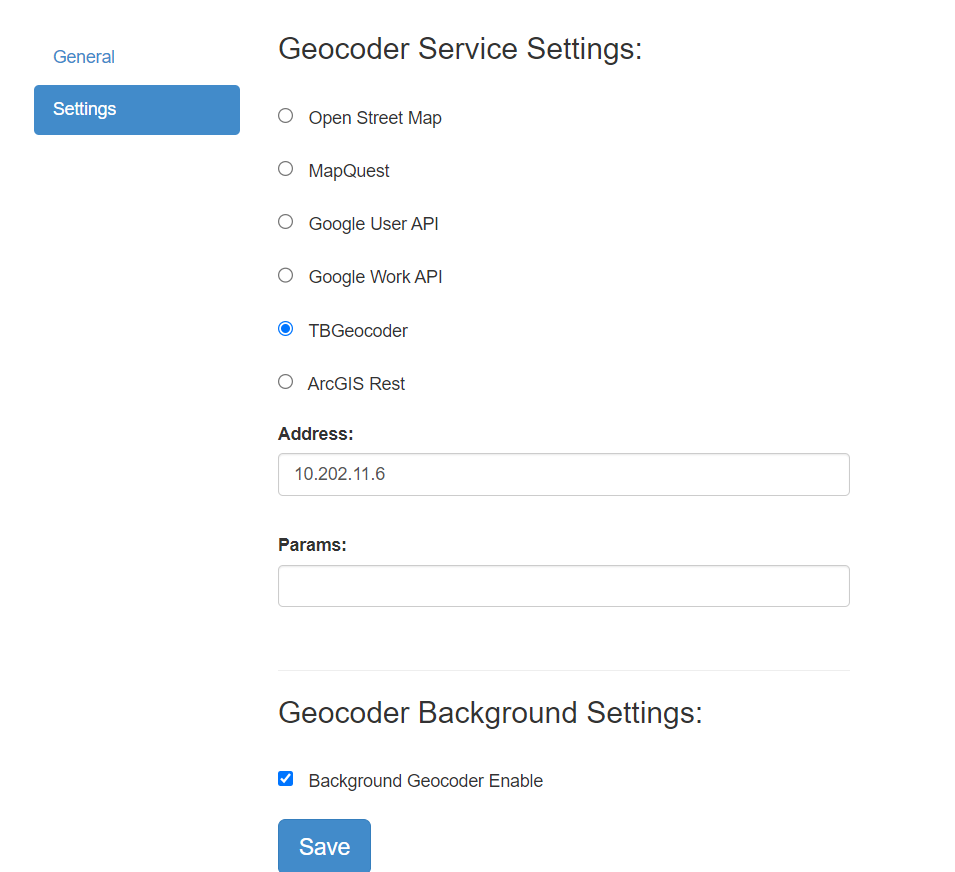
-
To access the Geocoder settings, click on the Settings tab.
-
You have options to toggle the API and mapping services you would like the Geocoder to use.
Using Google will require an API key to be integrated and working properly.
MapQuest is currently unsupported and using Open Street Maps is not recommended.
-
Address – The IP address of where the Geocoder’s static IP is located. This configuration is only used with TBGeocoder and ArcGIS Rest mapping options.
Params – Mainly used for ArcGIS maps, additional parameter strings can be listed here.
-
Save – Please save any changes after making them in the settings tab, then start-stop the Geocoder from the general tab.