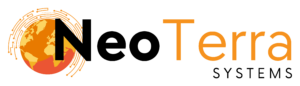-
FleetManager
-
Radio Configuration
Setup – Control Station
Overview
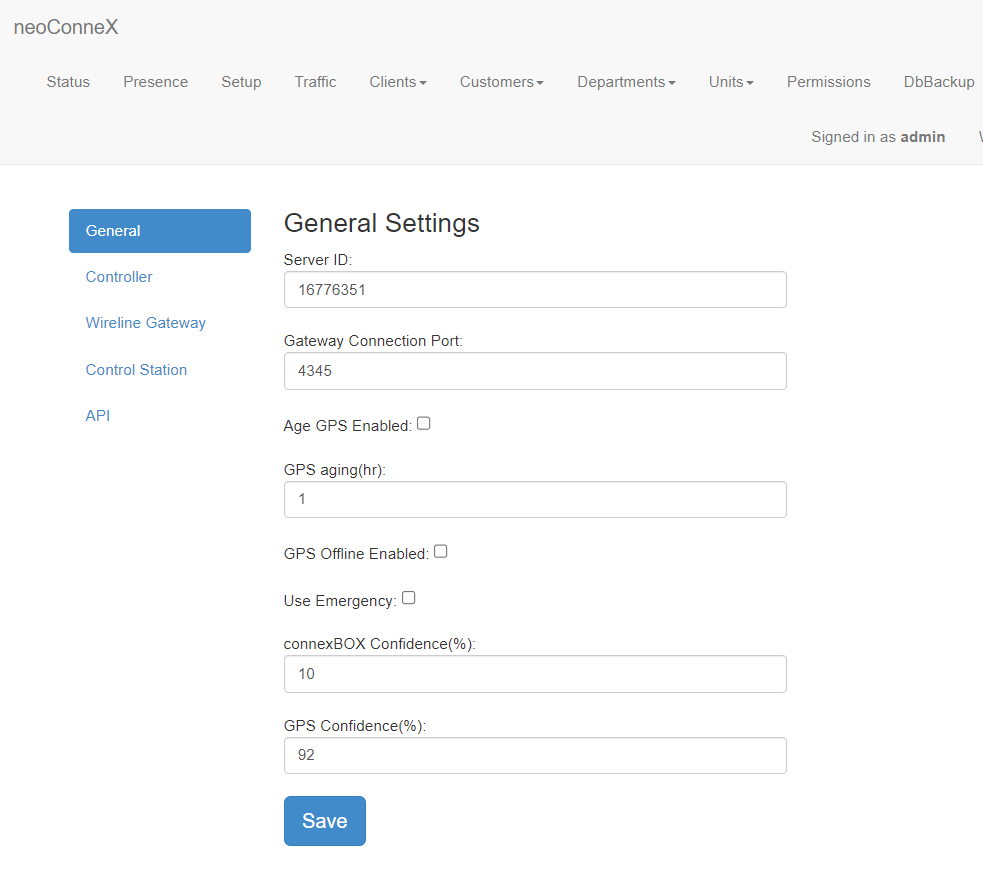
-
To access the page, along the top navigation go to Setup.
-
The left navigation bar will show options for General, Controller, Wireline Gateway, Control Station, and API.
The Setup page is used to configure connections with your Fleet Manager.
Control Station
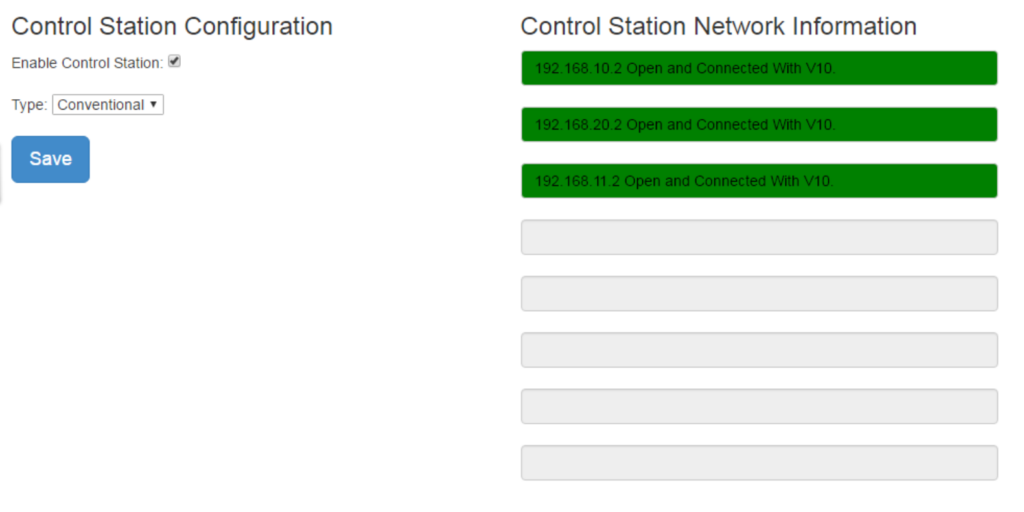
-
Enable Control Station – Check this box to enable the Control Station interface. This must be checked for any settings on this page to apply.
Type – Select the type of radio system you are using, Conventional or Trunking.
Trunking radio systems differ from conventional radio systems in that a conventional radio system uses a dedicated channel for each individual group of users, while ‘trunking’ radio systems use a pool of channels.
-
Save to activate any changes made.
-
Control Station Network Information – Voice Control Stations and Data Control Stations will populate the fields. A green background indicates a successful connection. A red background indicates a connection issue between the Fleet Manager and your radio, or the radio network.
Voice Control Stations by default have an IP of 192.168.10.1, 192.168.11.1, 192.168.12.1, and 192.168.13.1
Data Control Stations by default have an IP of 192.168.20.1, 192.168.30.1, 192.168.40.1 and 192.168.50.1
The Control Station tab covers settings concerning Control Station radio systems.
The FleetManager service should be restarted after making these changes. This can be done on the Status page.
Troubleshooting
When connecting to a control station ensure that there is a connection between the Fleet Manager system and the radio plugged in through USB.
If the Control Station Network Information is highlighted red even after a restart of the FleetManager Service. There likely is a connection issue with the control station.
- Verify that you are able to reach your repeater and it is powered on.
- Try swapping the USB cable on the connected radio with a known working cable.
- Switching between the front and rear USB connections on the radio can help diagnose a hardware issue with the connection port. Note that switching between the front/rear connections requires a radio configuration change to indicate which is being used.